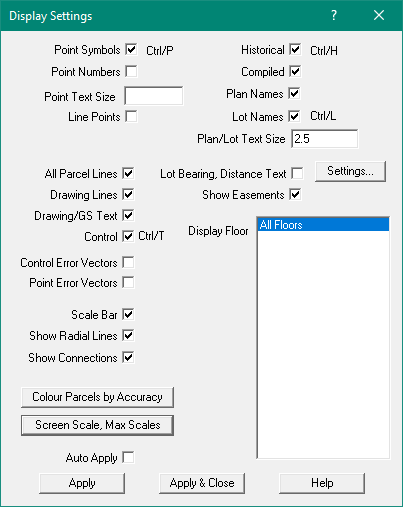Contents
Index
Display Settings
This dialog box allows the user to control the plan display diagram.
The following options are available
Point Symbols
Tick this box to display Point Symbols parcels. Un-tick the box to turn Point Symbols off.
You can use Ctrl/P to turn on/off the Point Symbols on the screen
Show Point Numbers
Tick this box to display point numbers on the main parcel display screen of joined parcels.
You can toggle this setting by Ctrl/O on the keyboard at any time
This option does not affect the parcel edit screen or the joining screen.
Point Number Text Size
You can set the size of the point numbers as displayed on the screen. Enter the size required in mm.
Line Points
Tick this box to display Line Point Symbols parcels. Un-tick the box to turn Line Point Symbols off.
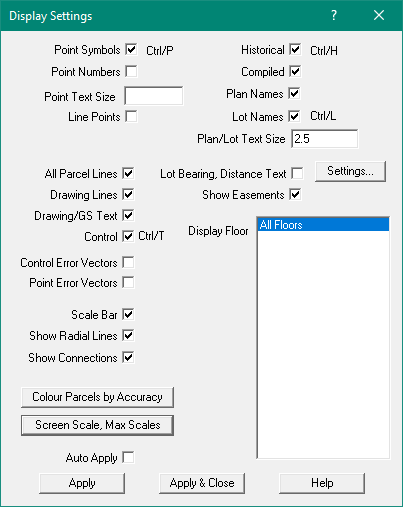
All Parcel Lines
Tick this box to turn on/off all the parcel lines.
Drawing Lines
Tick this box to turn on/off all the Drawing Lines.
Drawing/GS Text
Tick this box to turnon/off the Text items created in GeoSurvey or using the Drawing-Text option.
Control
Tick this box to display Control Point Symbols parcels
Un-tick the box to turn Control Point Symbols off.
You can toggle this setting by Ctrl/T on the keyboard at any time
Control Error Vectors
Tick this box to display an arrow on each control point indicating the adjustment error
The direction of the arrow show the bearing of the error
The longer the arrow, the larger the error
Point Error Vectors
Tick this box to display an arrow on each Point indicating the adjustment error
The direction of the arrow show the bearing of the error
The longer the arrow, the larger the error
Scale Bar
Tick this box to display a Scale bar on the screen in the bottom left corner. This make
is easier to determine lengths on the screen.
Radial Lines
Tick this box to display Radial Lines(to centre points) parcels. Un-tick the box to turn Radial Lines off.
Colour Parcels by Accuracy
Allows parcels to be shaded/coloured by their adjustment accuracy
Click to display Colour Parcels by Accuracy dialog
Line Width, Max Scales
The user can set the line thickness and max scales for text display
Click to display Lines Width, Max Scales dialog
Historical
Display lots marked as “Historical” on the screen.
You can toggle this setting by Ctrl/H on the keyboard at any time
Compiled
Tick this box to display Compiled parcels. Un-tick the box to turn Compiled parcels off.
Plan Names
Tick this box to display Plan Name. Un-tick the box to turn Plan Names off.
Lot Names
Tick this box to display Lot Numbers. Un-tick the box to turn Lot Numbers off.
You can toggle this setting by Ctrl/L on the keyboard at any time
Plan/Lot Text Size
Set the height in mm of the Plan and Lot text on the screen.
Lot Bearing, Distance Text
Tick this box to turn on/off the display of Bearings and distances on the parcels
SETTINGS - Click to display Bearing, Distance Text options
Show Easements
Tick this box to turn on/off the display of Easements on the parcels